Twitter Pixel is a powerful tool that helps businesses track and understand how their Twitter ads are performing. It's like a special code that watches what people do on your website after they see your ads on Twitter. This guide will explain everything you need to know about Twitter Pixel, from what it is to how to use it effectively.
What is Twitter Pixel?
Twitter Pixel is a small piece of code that you put on your website. It helps you see what people do on your site after they click on your Twitter ad. This information is really important for businesses because it shows if their ads are working well.
Think of Twitter Pixel as a tiny detective. When someone comes to your website from a Twitter ad, the Pixel watches what they do. It can see if they buy something, sign up for a newsletter, or just look around. All this information helps you make better ads in the future.
Types of Twitter Pixels
There are two main types of Twitter Pixels:
1. Universal Pixel
The Universal Pixel is the most common type. You put this code on every page of your website. It can track all kinds of actions people take on your site, no matter which page they're on.
2. Single-event Pixel
A Single-event Pixel is used for tracking one specific action. For example, if you want to know when someone buys a product, you might use a Single-event Pixel on your "Thank You for Your Purchase" page.
Why Use Twitter Pixel?
Using Twitter Pixel has many benefits for businesses. Here are some of the main reasons why it's so useful:
Better Ad Targeting
Twitter Pixel helps you show your ads to the right people. It learns about the people who visit your website and helps you find similar people on Twitter who might like your products or services.
Measure Ad Performance
With Twitter Pixel, you can see exactly how well your ads are working. You'll know how many people clicked on your ad and then did something important on your website, like making a purchase.
Understand Your Audience
The Pixel gives you information about the people who visit your site after seeing your Twitter ads. This helps you understand your audience better, so you can make ads that they'll like more.
Improve Your Marketing
By seeing what works and what doesn't, you can make your marketing better over time. You can spend your money on the ads that work best and stop using the ones that don't work well.
How to Set Up Twitter Pixel
Setting up Twitter Pixel might sound complicated, but it's actually pretty simple if you follow these steps:
Step 1: Create a Twitter Ads Account
Before you can use Twitter Pixel, you need to have a Twitter Ads account. If you don't have one yet, go to ads.twitter.com and set one up.
Step 2: Generate Your Pixel
Once you're in your Twitter Ads account, follow these steps:
- Click on "Tools" at the top of the page
- Select "Conversion tracking"
- Click on "Create new conversion event"
- Choose "Website" as the conversion type
- Give your Pixel a name and choose what you want to track
- Click "Create" to generate your Pixel code
Step 3: Install the Pixel on Your Website
Now that you have your Pixel code, you need to put it on your website. Here's how:
- Copy the Pixel code Twitter gives you
- Go to your website's code or dashboard
- Paste the code just before the closing tag on every page of your site
- If you use WordPress, you can use a plugin like "Header and Footer Scripts" to add the code easily
Step 4: Test Your Pixel
After you've installed the Pixel, it's important to make sure it's working correctly. Twitter has a tool called the "Twitter Pixel Helper" that can check if your Pixel is set up right. You can find this tool in the Chrome Web Store.
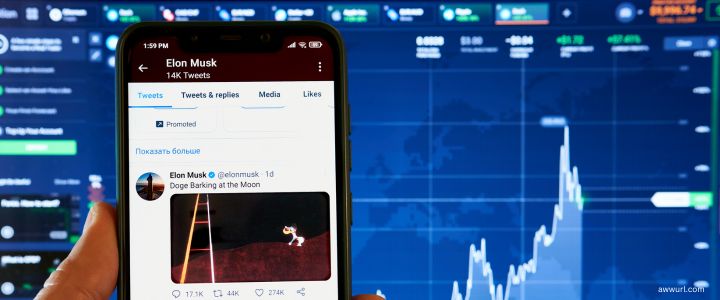
Best Practices for Using Twitter Pixel
To get the most out of Twitter Pixel, follow these best practices:
1. Use the Universal Pixel
The Universal Pixel is usually the best choice because it can track all kinds of actions across your whole website. This gives you more information to work with.
2. Track Important Actions
Focus on tracking actions that really matter to your business, like purchases, sign-ups, or downloads. This will help you understand which ads are truly helping your business grow.
3. Use Conversion Events
Set up conversion events for specific actions you want to track. This helps you see exactly how many people are doing important things on your site after seeing your ads.
4. Respect Privacy
Make sure you follow privacy laws and let your website visitors know that you're using tracking tools. You can do this by updating your privacy policy.
5. Regularly Check Your Pixel
Use the Twitter Pixel Helper tool regularly to make sure your Pixel is still working correctly. Sometimes website updates can affect how the Pixel works.
Common Twitter Pixel Mistakes to Avoid
Even though Twitter Pixel is pretty easy to use, there are some common mistakes people make. Here are a few to watch out for:
Not Installing the Pixel on All Pages
The Universal Pixel should be on every page of your website. If you only put it on some pages, you might miss important information about how people use your site.
Using the Wrong Pixel Type
Make sure you're using the right type of Pixel for what you want to track. The Universal Pixel is best for most situations, but sometimes a Single-event Pixel might be better for specific actions.
Not Setting Up Conversion Events
Just having the Pixel on your site isn't enough. You need to set up conversion events to track specific actions that are important to your business.
Forgetting to Test
After you set up your Pixel, always test it to make sure it's working correctly. Use the Twitter Pixel Helper tool to check.
Ignoring the Data
The Pixel gives you lots of useful information. Make sure you're looking at this data regularly and using it to improve your ads and marketing.
Twitter Pixel vs. Other Tracking Tools
You might be wondering how Twitter Pixel compares to other tracking tools like Google Analytics. Here's a quick comparison:
| Feature | Twitter Pixel | Google Analytics |
|---|---|---|
| Tracks website visitors | Yes | Yes |
| Tracks ad performance | Yes (Twitter ads) | Yes (Google ads) |
| Helps with ad targeting | Yes | Limited |
| Provides detailed website analytics | Limited | Yes |
While both tools are useful, Twitter Pixel is specifically designed to work with Twitter ads. It's best to use Twitter Pixel alongside other analytics tools for a complete picture of your online marketing efforts.
Frequently Asked Questions about Twitter Pixel
Is Twitter Pixel free to use?
Yes, Twitter Pixel is free to use. You only pay for your Twitter ads, not for using the Pixel itself.
How long does it take for Twitter Pixel to start working?
Once you've installed the Pixel correctly, it starts working right away. However, it might take a little time to collect enough data to be useful, usually a few days to a week.
Can I use Twitter Pixel if I don't run ads on Twitter?
While you can technically install the Pixel without running ads, it's most useful when used with Twitter advertising. The main purpose of the Pixel is to track how well your Twitter ads are performing.
Does Twitter Pixel slow down my website?
Twitter Pixel is designed to have minimal impact on your website's loading speed. In most cases, you won't notice any slowdown from using the Pixel.
Can I use multiple Pixels on my website?
Yes, you can use multiple Pixels if you need to. For example, you might use different Pixels for different parts of your business. However, for most businesses, one Universal Pixel is enough.
What is LinkedIn Insight Pixel?
Making the Most of Twitter Pixel
Twitter Pixel is a powerful tool that can help you understand your audience better and make your Twitter ads more effective. By tracking what people do on your website after seeing your ads, you can learn what works and what doesn't.
Remember, the key to success with Twitter Pixel is to use it consistently and pay attention to the data it gives you. Don't just set it up and forget about it. Regularly check your Pixel data and use what you learn to improve your ads and your website.
With Twitter Pixel, you can make smarter decisions about your online marketing. You can show your ads to the right people, understand what your customers like, and grow your business more effectively. So why wait? Start using Twitter Pixel today and see how it can help your business succeed on Twitter!