In today's digital marketing landscape, tracking user behavior and measuring the effectiveness of your online campaigns is crucial. One powerful tool that helps marketers achieve this is the Google Tag Manager Pixel. This comprehensive guide will walk you through everything you need to know about Google Tag Manager Pixel, from its basics to advanced implementation techniques.
What is Google Tag Manager Pixel?
Google Tag Manager Pixel, often referred to simply as GTM Pixel, is a snippet of code that allows marketers to manage and deploy various tracking tags on their websites without needing to modify the site's code directly. It acts as a container for multiple marketing and analytics tags, including the Facebook Pixel, Google Analytics, and many others.
By using Google Tag Manager Pixel, you can:
- Centralize your tracking codes
- Easily add, edit, or remove tags without involving developers
- Improve website load times by reducing the number of individual scripts
- Ensure consistent tracking across your entire website
Setting Up Google Tag Manager Pixel
Getting started with Google Tag Manager Pixel is a straightforward process. Here's a step-by-step guide to help you set it up:
1. Create a Google Tag Manager Account
If you don't already have one, go to the Google Tag Manager website and create an account. You'll need a Google account to sign in.
2. Set Up a Container
Once logged in, create a new container for your website. A container is where all your tags, triggers, and variables will be stored.
3. Install the GTM Pixel on Your Website
After creating a container, Google Tag Manager will provide you with two code snippets. You'll need to add these to your website:
- The first snippet should be placed as high as possible in the section of your website.
- The second snippet should be placed immediately after the opening tag.
4. Verify Installation
Use the Google Tag Manager Preview mode to ensure the container is correctly installed on your website. You should see the GTM debug panel when visiting your site.
Adding Tags to Google Tag Manager
Once you have Google Tag Manager Pixel set up, you can start adding various tags to track different aspects of user behavior and marketing performance. Here's how to add some common tags:
Adding Google Analytics
To add Google Analytics to your GTM container:
- In GTM, click on "Add a new tag"
- Choose "Google Analytics: GA4 Configuration" as the tag type
- Enter your GA4 Measurement ID
- Set the trigger to fire on "All Pages"
- Save and publish your changes
Adding Facebook Pixel
To implement Facebook Pixel using Google Tag Manager:
- In GTM, create a new tag
- Choose "Custom HTML" as the tag type
- Paste your Facebook Pixel base code into the HTML field
- Set the trigger to fire on "All Pages"
- Save and publish your changes
Advanced Google Tag Manager Pixel Techniques
Once you're comfortable with the basics, you can explore more advanced techniques to get the most out of Google Tag Manager Pixel:
Custom Triggers
Create custom triggers to fire tags based on specific user actions or page conditions. For example, you could create a trigger that fires when a user scrolls 50% down a page or clicks on a particular button.
Data Layer
Utilize the data layer to pass custom information from your website to Google Tag Manager. This allows for more detailed and accurate tracking of user interactions and page data.
Custom Variables
Set up custom variables to capture and use specific pieces of information across multiple tags. This can include things like user IDs, product information, or custom dimensions for analytics.
Tag Sequencing
Use tag sequencing to ensure that certain tags fire in a specific order. This is particularly useful when you need one tag to execute before another for accurate tracking.
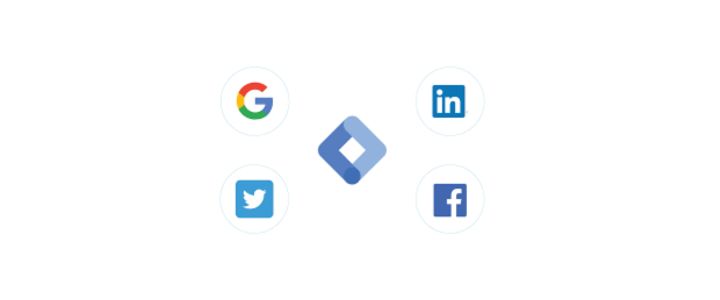
Best Practices for Using Google Tag Manager Pixel
To ensure you're using Google Tag Manager Pixel effectively and efficiently, consider these best practices:
- Regularly audit your tags to remove any that are no longer needed
- Use folders to organize your tags, triggers, and variables
- Implement version control by using workspaces and versions
- Test thoroughly in the preview mode before publishing changes
- Use built-in templates when available instead of custom HTML tags
- Document your setup, including the purpose of each tag and trigger
Troubleshooting Common Issues
Even with careful setup, you may encounter issues with Google Tag Manager Pixel. Here are some common problems and their solutions:
| Issue | Possible Solution |
|---|---|
| Tags not firing | Check trigger conditions and debug using preview mode |
| Slow website performance | Audit tags and remove unnecessary ones, use tag firing priority |
| Duplicate tracking | Ensure tags are not implemented both in GTM and directly on the site |
| Data discrepancies | Verify correct implementation of tags and check for filtering in analytics platforms |
Integrating Google Tag Manager Pixel with Marketing Tools
Google Tag Manager Pixel can be integrated with various marketing tools to enhance your tracking and analysis capabilities. Some popular integrations include:
Google Ads
Use GTM to implement conversion tracking for your Google Ads campaigns. This allows you to measure the effectiveness of your ads and optimize for better performance.
Google Analytics
As mentioned earlier, GTM makes it easy to implement Google Analytics. You can also use it to set up enhanced ecommerce tracking and custom dimensions.
Facebook Ads
Implement the Facebook Pixel and custom events through GTM to track conversions from your Facebook ad campaigns and build custom audiences.
HotJar
Add HotJar tracking code via GTM to gather heatmaps, session recordings, and user feedback without modifying your website code.
Future of Google Tag Manager Pixel
As digital marketing continues to evolve, so does Google Tag Manager Pixel. Here are some trends and developments to watch for:
- Increased focus on privacy and data protection features
- Better integration with Google's machine learning capabilities
- Enhanced support for tracking in mobile apps and AMP pages
- Improved user interface and debugging tools
- More built-in tag templates for popular marketing and analytics tools
Conclusion
Google Tag Manager Pixel is an invaluable tool for modern marketers. It simplifies the process of implementing and managing various tracking and marketing tags, allowing for more efficient and effective digital marketing efforts. By mastering GTM Pixel, you can gain deeper insights into user behavior, improve your marketing performance, and make data-driven decisions to grow your business.
Frequently Asked Questions
What is the difference between Google Tag Manager and Google Analytics?
Google Tag Manager is a tag management system that allows you to add and update marketing tags on your website without modifying the code. Google Analytics, on the other hand, is a web analytics service that tracks and reports website traffic. You can use Google Tag Manager to implement Google Analytics on your site, along with other marketing and tracking tags.
Is Google Tag Manager free to use?
Yes, Google Tag Manager is free to use for most businesses. There is a premium version called Google Tag Manager 360 that offers additional features for enterprise-level companies, but the standard version is sufficient for most users.
Can I use Google Tag Manager on multiple websites?
Yes, you can use Google Tag Manager on multiple websites. Each website should have its own container, but you can manage all these containers from a single Google Tag Manager account.
How does Google Tag Manager affect website performance?
When implemented correctly, Google Tag Manager can actually improve website performance. It allows for asynchronous loading of tags and can reduce the overall number of requests made by consolidating multiple tags. However, adding too many tags or improperly configured tags can potentially slow down your site, so it's important to regularly audit and optimize your GTM setup.
Do I need coding skills to use Google Tag Manager?
Basic coding skills can be helpful when using Google Tag Manager, especially for more advanced implementations. However, many common tags can be set up using the built-in templates and user interface without needing to write code. For more complex setups, some knowledge of HTML, JavaScript, and CSS can be beneficial.