In today's digital marketing landscape, understanding your audience and tracking the effectiveness of your campaigns is crucial. The LinkedIn Insight Pixel, also known as the LinkedIn Insight Tag, is a powerful tool that can help you achieve these goals. This comprehensive guide will explore what the LinkedIn Insight Pixel is, how it works, and how you can leverage it to enhance your marketing efforts on the world's largest professional networking platform.
What is the LinkedIn Insight Pixel?
The LinkedIn Insight Pixel is a small piece of JavaScript code that you can add to your website to track visitor behavior and gather valuable data about your audience. This lightweight code snippet acts as a bridge between your website and LinkedIn, providing you with detailed insights into how users interact with your content and campaigns.
By implementing the LinkedIn Insight Pixel, you can:
- Track conversions from your LinkedIn ad campaigns
- Retarget website visitors on LinkedIn
- Gain deeper insights into your website audience
- Optimize your LinkedIn ad campaigns for better performance
- Create custom audiences based on website visitor data
How Does the LinkedIn Insight Pixel Work?
The LinkedIn Insight Pixel works by creating a cookie in the browser of any website visitor who clicks on your LinkedIn ads and lands on your website. This cookie allows LinkedIn to track user actions on your site and connect them with their LinkedIn profile data. Here's a breakdown of the process:
- A user clicks on your LinkedIn ad and visits your website.
- The LinkedIn Insight Pixel code on your website creates a cookie in the user's browser.
- The pixel tracks the user's actions on your site, such as page views, form submissions, or purchases.
- LinkedIn matches this data with the user's LinkedIn profile information.
- You can access this combined data in your LinkedIn Campaign Manager to analyze campaign performance and audience insights.
Benefits of Using the LinkedIn Insight Pixel
Implementing the LinkedIn Insight Pixel can provide numerous advantages for your marketing strategy. Let's explore some of the key benefits:
1. Enhanced Campaign Reporting
With the LinkedIn Insight Pixel, you can track conversions and other important metrics directly in your LinkedIn Campaign Manager. This allows you to measure the true impact of your LinkedIn ads beyond just clicks and impressions. You can see which campaigns are driving the most valuable actions on your website, helping you make data-driven decisions to optimize your marketing efforts.
2. Precise Audience Targeting
The pixel collects valuable data about your website visitors, including their professional characteristics and behavior. This information enables you to create highly targeted audiences for your LinkedIn ad campaigns. You can build custom audiences based on specific actions users take on your site, ensuring that your ads reach the most relevant professionals.
3. Effective Retargeting
One of the most powerful features of the LinkedIn Insight Pixel is its ability to facilitate retargeting. You can create campaigns that specifically target users who have visited your website, viewed certain pages, or taken specific actions. This allows you to re-engage potential customers who have shown interest in your products or services, increasing the likelihood of conversion.
4. Audience Insights
The LinkedIn Insight Pixel provides detailed demographic and professional information about your website visitors. You can gain insights into their job titles, industries, company sizes, and more. This data helps you better understand your audience and tailor your marketing messages to resonate with their specific needs and interests.
5. Improved ROI
By leveraging the data collected by the LinkedIn Insight Pixel, you can optimize your ad campaigns for better performance. This leads to more efficient use of your marketing budget and improved return on investment (ROI). You can focus your resources on the campaigns and audiences that are most likely to drive valuable results for your business.
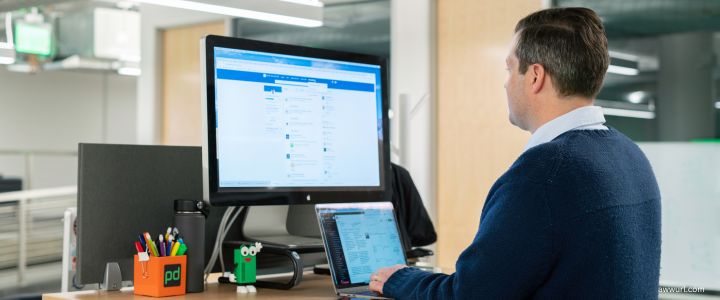
How to Set Up the LinkedIn Insight Pixel
Setting up the LinkedIn Insight Pixel is a straightforward process. Follow these steps to implement it on your website:
Step 1: Access LinkedIn Campaign Manager
Log in to your LinkedIn account and navigate to Campaign Manager. If you don't have a Campaign Manager account, you'll need to create one.
Step 2: Create a New Insight Tag
In Campaign Manager, click on "Account Assets" and select "Insight Tag" from the dropdown menu. Then, click on "Create an Insight Tag" to generate a new tag for your website.
Step 3: Configure Your Insight Tag
Give your Insight Tag a name for easy reference. Choose whether you want to track all website pages or specific ones. Set your data-sharing preferences according to your needs and ensure compliance with data protection regulations like GDPR.
Step 4: Copy the Insight Tag Code
LinkedIn will provide you with a snippet of JavaScript code. Copy this code to your clipboard.
Step 5: Install the Tag on Your Website
Paste the Insight Tag code into the global footer of your website, just before the closing </body> tag. This ensures that the tag is loaded on every page of your site. If you're not comfortable with editing your website's code, consult with your web developer or use a tag management system like Google Tag Manager.
Step 6: Verify the Installation
Return to LinkedIn Campaign Manager and click "Next" in the setup process. LinkedIn will attempt to verify if the Insight Tag is correctly installed on your website. This process may take up to 24 hours, depending on your website traffic.
Step 7: Start Collecting Data
Once the tag is verified, it will begin collecting data from your website visitors. You can now start using this data to create custom audiences, track conversions, and gain insights into your website traffic.
Best Practices for Using the LinkedIn Insight Pixel
To maximize the benefits of the LinkedIn Insight Pixel, consider implementing these best practices:
1. Install the Pixel on All Pages
Place the LinkedIn Insight Pixel on every page of your website to ensure comprehensive tracking of user behavior. This allows you to gather data from all stages of the user journey, from initial interest to final conversion.
2. Use Event-Specific Tracking
In addition to the base Insight Pixel, implement event-specific tracking for important actions on your site. This can include form submissions, product purchases, or content downloads. Event-specific tracking provides more granular data on user behavior and allows for more precise targeting and optimization.
3. Segment Your Audience
Leverage the data collected by the Insight Pixel to create highly targeted audience segments. Group users based on their behavior, interests, or professional characteristics. This allows you to create more personalized and effective ad campaigns.
4. Regularly Review and Update Your Pixel
Keep your LinkedIn Insight Pixel up to date with the latest version provided by LinkedIn. Regularly check your Campaign Manager to ensure the pixel is functioning correctly and tracking the desired events.
5. Comply with Data Protection Regulations
Ensure that your use of the LinkedIn Insight Pixel complies with relevant data protection regulations, such as GDPR or CCPA. Be transparent about your data collection practices and provide users with the option to opt-out if required.
Frequently Asked Questions About the LinkedIn Insight Pixel
Q: Is the LinkedIn Insight Pixel free to use?
A: Yes, the LinkedIn Insight Pixel is a free tool provided by LinkedIn to advertisers. There is no additional cost to implement and use the pixel on your website.
Q: How long does it take for the LinkedIn Insight Pixel to start collecting data?
A: Once properly installed, the LinkedIn Insight Pixel begins collecting data immediately. However, it may take up to 24 hours for the data to appear in your LinkedIn Campaign Manager, depending on your website traffic volume.
Q: Can I use the LinkedIn Insight Pixel on multiple websites?
A: Yes, you can use the same LinkedIn Insight Pixel across multiple websites associated with your business. This allows you to track and analyze data from various web properties in a single Campaign Manager account.
Q: Does the LinkedIn Insight Pixel slow down my website?
A: The LinkedIn Insight Pixel is designed to be lightweight and should not significantly impact your website's loading speed. It loads asynchronously, meaning it doesn't interfere with the rendering of your web pages.
Q: How does the LinkedIn Insight Pixel handle user privacy?
A: The LinkedIn Insight Pixel respects user privacy settings and complies with data protection regulations. Users can opt-out of LinkedIn ad targeting, and the pixel honors these preferences. Additionally, LinkedIn provides tools for advertisers to manage data collection and usage in compliance with regulations like GDPR.
Conclusion: Harnessing the Power of the LinkedIn Insight Pixel
The LinkedIn Insight Pixel is a valuable tool for marketers looking to enhance their LinkedIn advertising efforts and gain deeper insights into their audience. By implementing this pixel on your website, you can unlock a wealth of data that enables more precise targeting, effective retargeting, and improved campaign performance.
Remember that the true power of the LinkedIn Insight Pixel lies in how you use the data it provides. Regularly analyze your insights, test different targeting strategies, and continuously optimize your campaigns based on the results. With a data-driven approach and the LinkedIn Insight Pixel at your disposal, you can significantly improve your marketing ROI and build stronger connections with your professional audience on LinkedIn.
Start implementing the LinkedIn Insight Pixel today and take your LinkedIn marketing efforts to the next level. Your future campaigns will thank you for the valuable insights and improved performance that this powerful tool can provide.